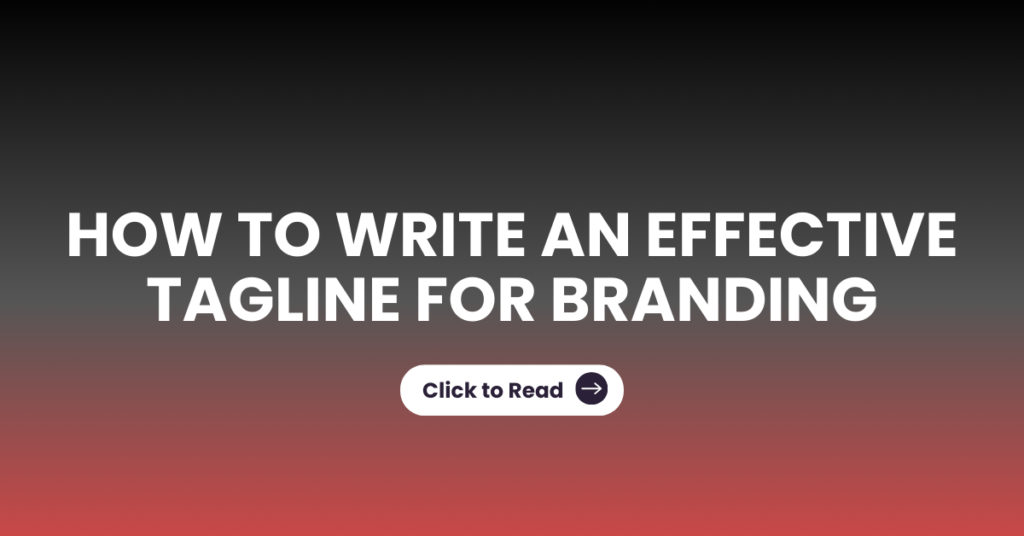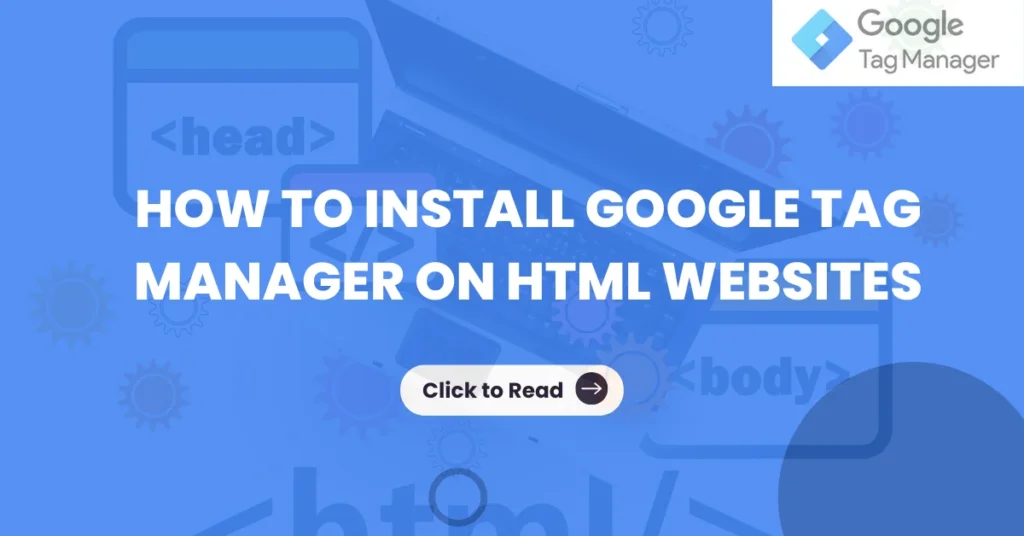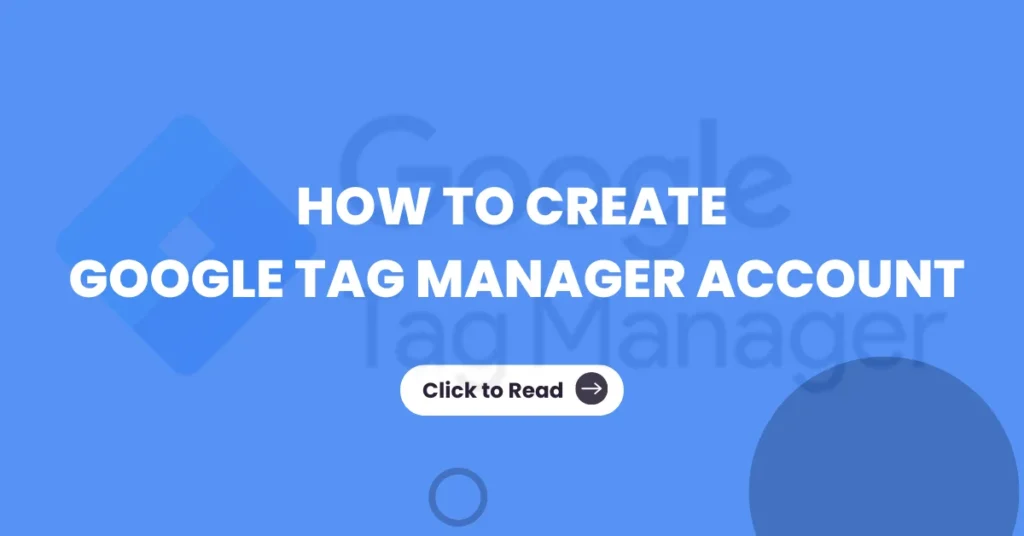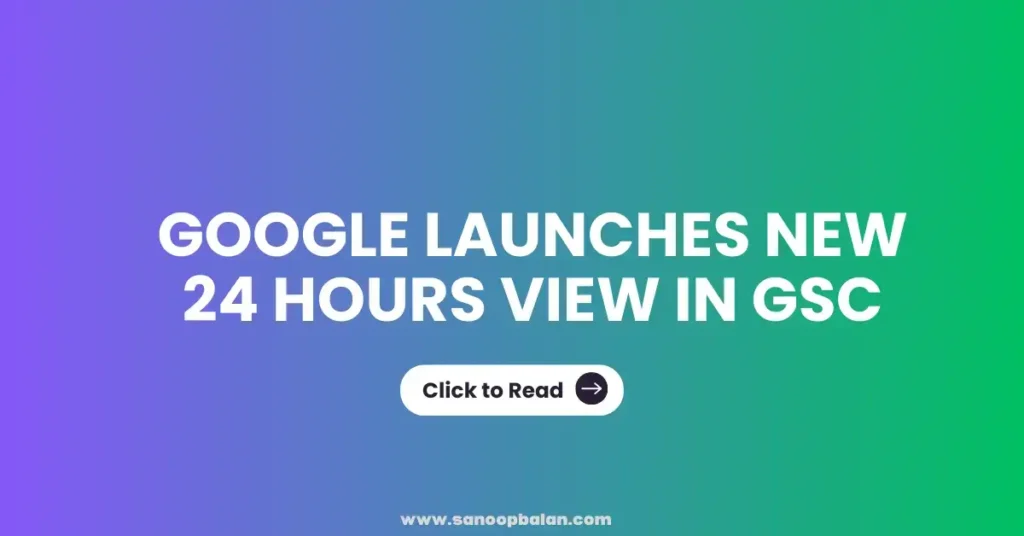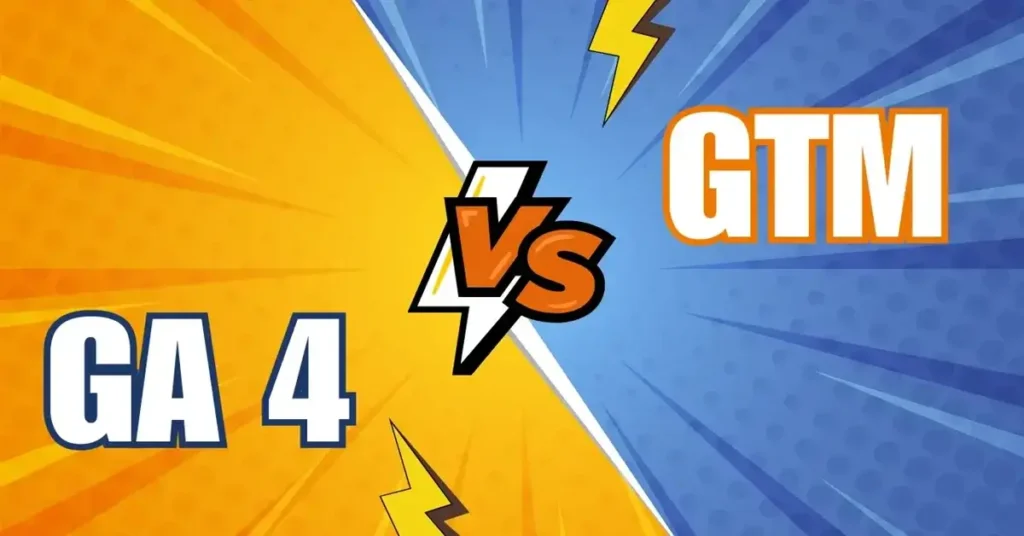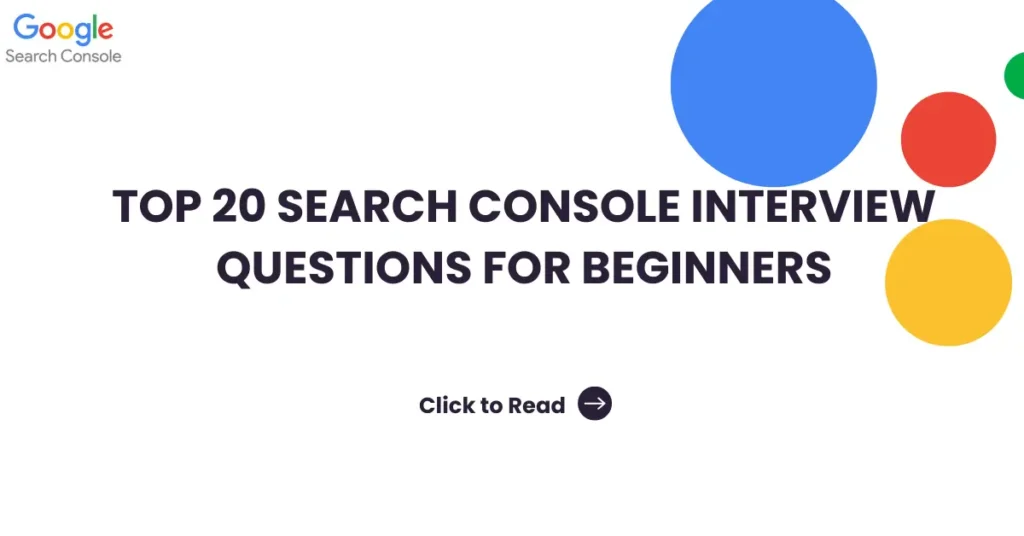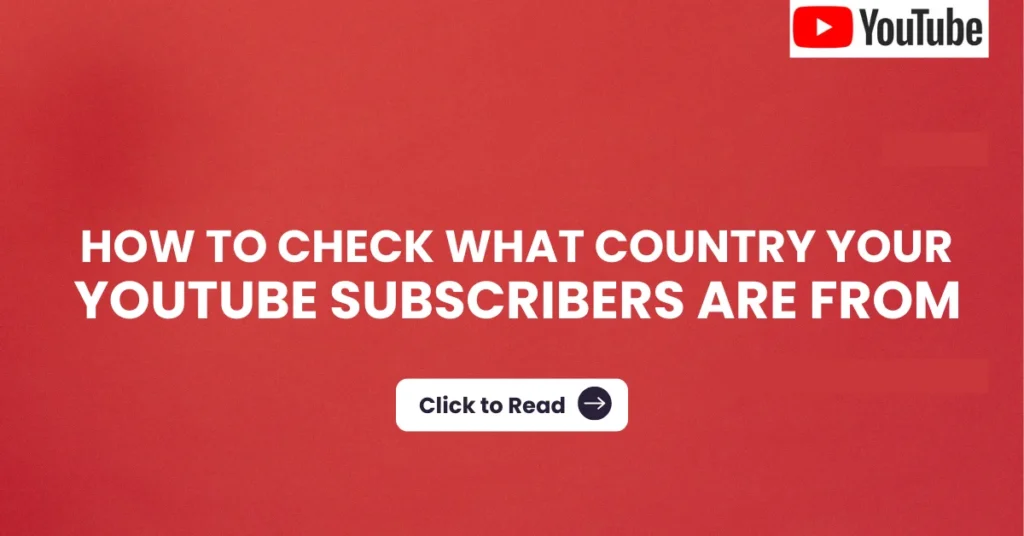How to Write an Effective Tagline For Branding
A Powerful tagline can be the key to making your brand unforgettable. Some of the best taglines, like Nike’s “Just Do It” or Apple’s “Think Different,” can capture the essence of a brand in just a few words. If you want to create a tagline that relates to your audience and strengthens your brand identity, you’ve come to the right place. In this blog, we’ll break down everything you need to know about taglines: What they are, why they matter, and, most importantly, how to create an impactful tagline for your business What is Tagline A tagline is a short term that memorably conveys your brand core’s message and value proposition. It should be simple yet powerful, making your brand recognizable while differentiating it from competitors. Taglines are found on websites, advertisements, product packaging, and more. The best taglines are clear, meaningful, and, most importantly, unforgettable. What’s the Difference Between a Tagline and a Slogan? While taglines and slogans are often used mutually, they serve different purposes. Tagline: Represent the brand as a whole, providing a long-term identity that remains consistent. Slogan: Used for specific marketing campaigns or product promotions and can change frequently. For example, Nike’s tagline is “Just Do It”, while they have used various slogans for different campaigns, such as “Hit the ball as hard as you can” for their tennis-focused ads. Why your Business Needs a Tagline? Not all businesses have taglines, but those that do can benefit greatly. Here’s why a well-crafted tagline is necessary. Boost Brand Recognition & Awareness A tagline serves as a quick and memorable connection between your brand and your audience. When people hear “Because You‘re Worth It,” they immediately think of L’Oreal. A memorable tagline ensures your brand sticks in the customer’s minds. Communicate your Brand’s positioning A great tagline communicates what your business does and why it’s unique. BMW’s “The Ultimate Driving Machines” instantly tell consumers that they are buying a high-performance vehicle. Create Positive Brand Association A tagline can build trust, credibility, and emotion. Mastercard’s” There are some things money can’t buy. For everything else, there’s Mastercard” supports its brand as a reliable payment solution. Influence Purchase Decisions When customers are deciding between two brands, a strong tagline can support why yours is the better choice. How to Create a Tagline Creating a tagline requires creativity, strategy, and a deep understanding of your brand. Follow these steps to create a tagline: Step 1: Understand your Brand and Competitors Before brainstorming, conduct a brand audit. Identify your brand core values, unique selling points, and target audience. Research your competitor’s taglines to ensure your stand out. Step 2: Brainstorm Tagline Ideas Generate multiple tagline options. Experiment with: Rhyme Alliteration Double Meanings Short, punchy phrases For example, M&M’s “Melt in Your Mouth, Not In Your Hands” creatively highlights the product’s key feature. Step 3: Refine your list Narrow down your lsit to 3-5 strong candidates. Ask for feedback from colleagues, customers, or focus groups to determine which connects the most Step 4: Choose the best Option Make sure your tagline is legally available by searching online and consulting a trademark expert. You don’t want to invest in a tagline only to find out another brand owns it. Step 5: Implement and Market Your Tagline Once you have your final tagline, integrate it into your branding materials, websites, social media, and marketing campaigns. The Best Tagline Generators ChatGPT – An AI-powered generator for quick tagline ideas Shopify Tagline Generator – Generates options based on industry keywords Oberlo – Helps create catchy business taglines. Zyro – Provides a list of potential taglines based on brand characteristics 25 Inspiring Tagline Examples Here are 25 tagline examples from global brands: B2C Taglines Nike: Just Do It Apple: Think Different McDonald’s: I’m Lovin’ It Subway: Ear Fresh Disneyland: The Happiest Place on Earth Walmart: Save Money. Live Better. L’Oréal: Because You’re Worth It Capital One: What’s in Your Wallet? Gatorade: Is It In You? BMW: The Ultimate Driving Machine B2B Taglines: FedEx: When It Absolutely, Positively Has to Be There Overnight GE: Imagination at Work Cisco: Bridge to Possible 3M: Science. Applied to Life. Microsoft: Be What’s Next Accenture: High Performance. Delivered. WeWork: Do What You Love Slack: Where Work Happens Atlassian: Dream Big, Work Smart, Deliver Fast There’s a Better Way to Grow Other Creative Taglines: Dollar Shave Club: Shave Time. Shave Money MasterCard: There are Some Things Money Can’t Buy. For Everything Else, There’s MasterCard. Staples: That Was Easy. Toyota: Let’s Go Places. De Beers: A Diamond Is Forever. What is a Catchy Tagline? A catchy tagline is: Memorable – Sticks in people’s minds. Simple – Short and easy to understand. Relevant – Reflects your brand’s mission and values Unique – Stands out from competitors Conclusion A good tagline has the power to define your brand and create a memorable effect. By understanding your brand’s core message and following a structured approach, you can create a tagline that connects with your audiences and strengthens your business identity. Whether you’re a startup or an established company, the right tagline can set you apart and drive customer loyalty.