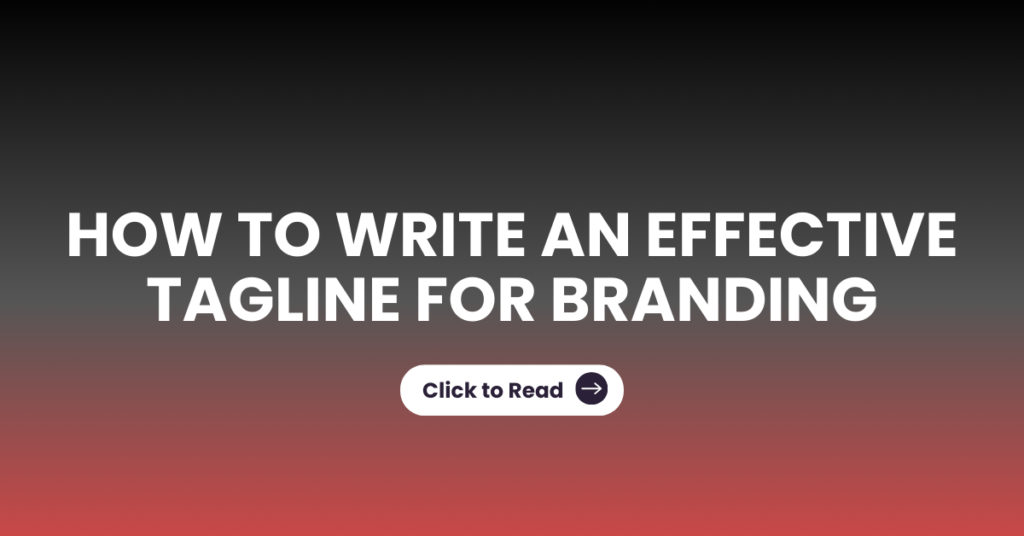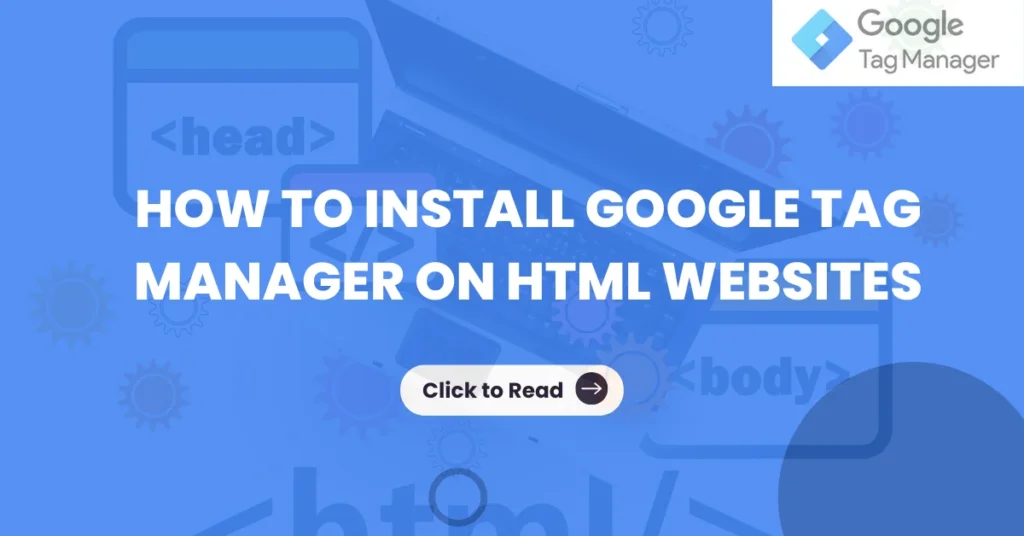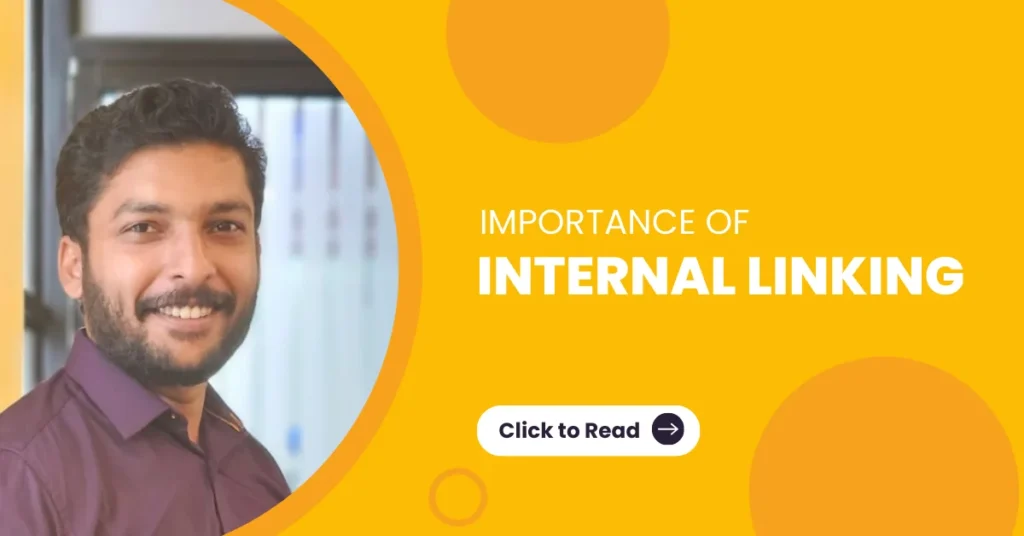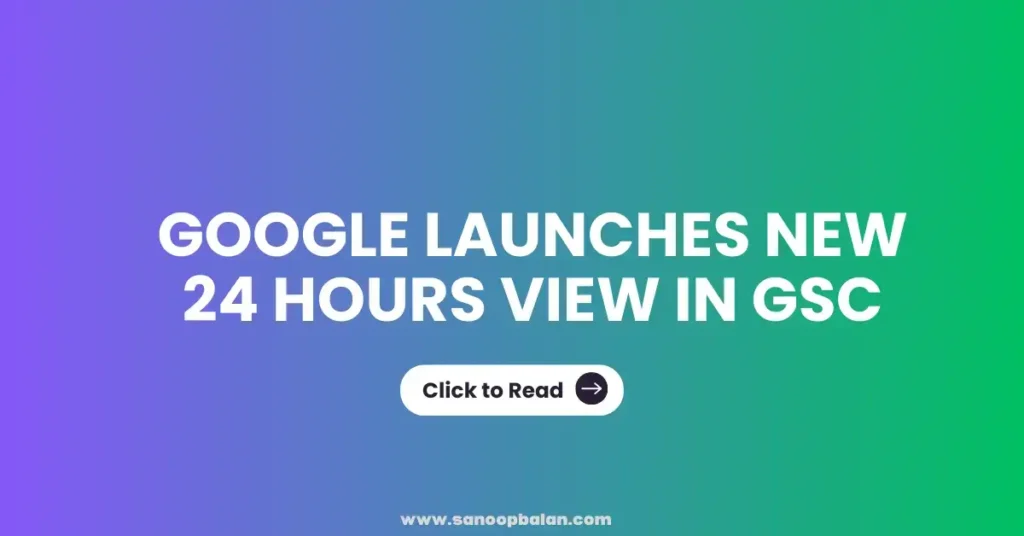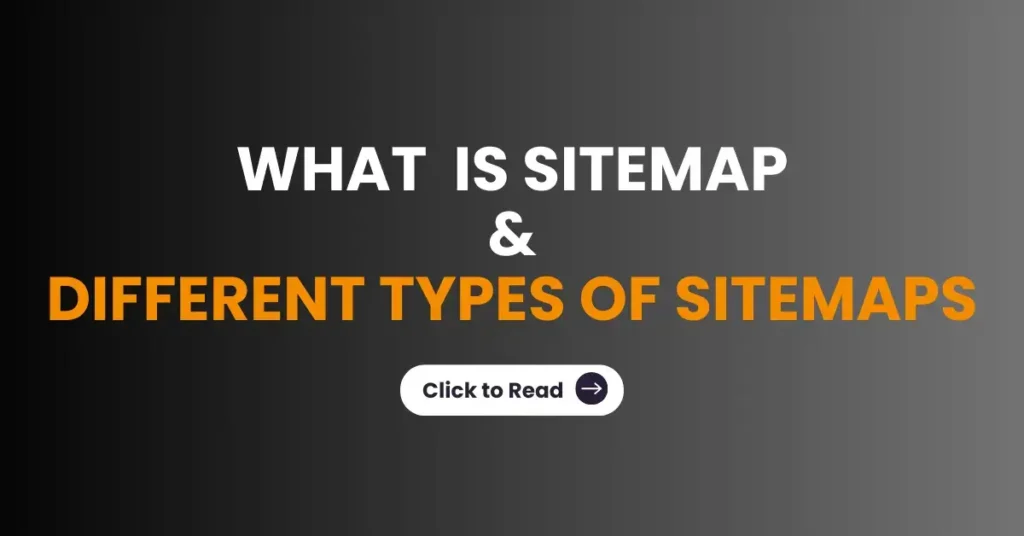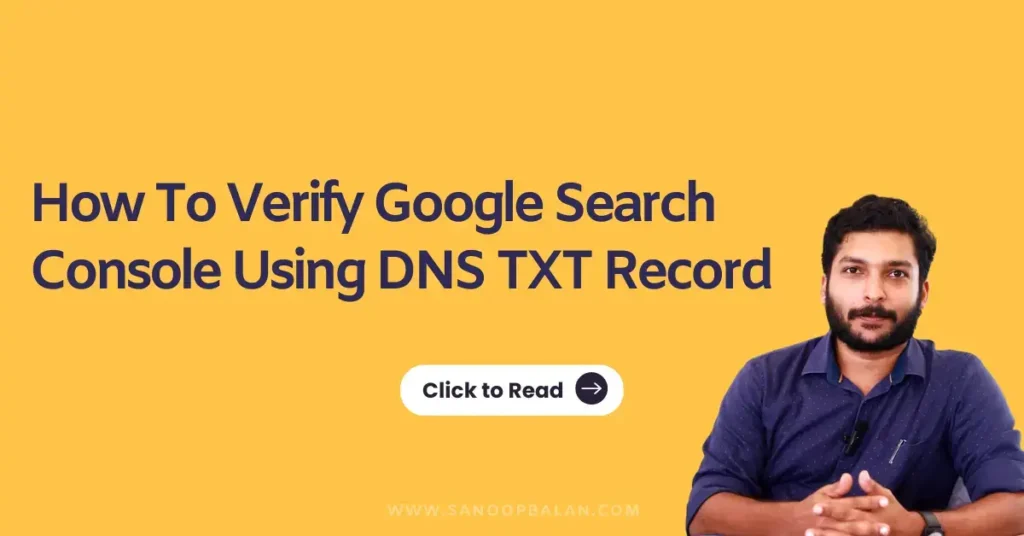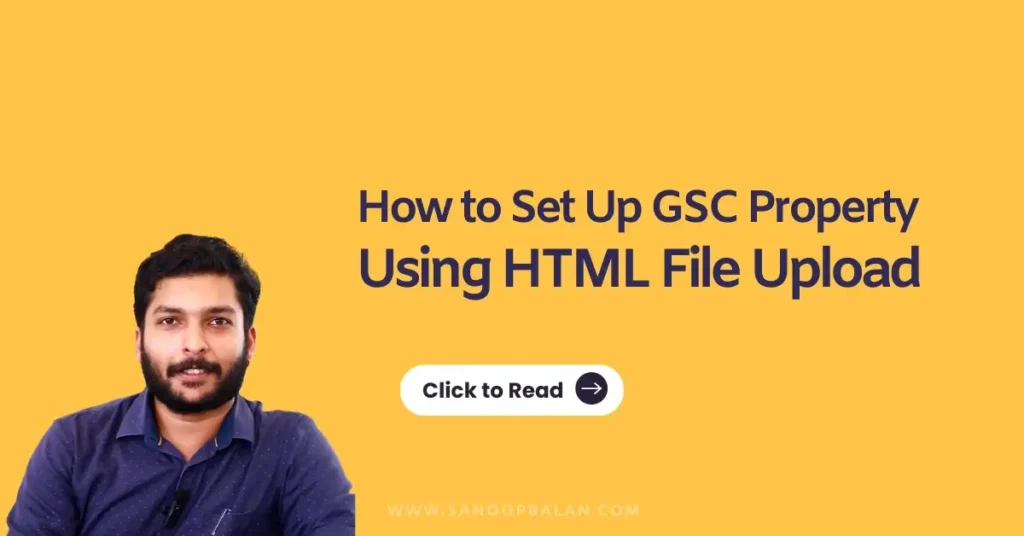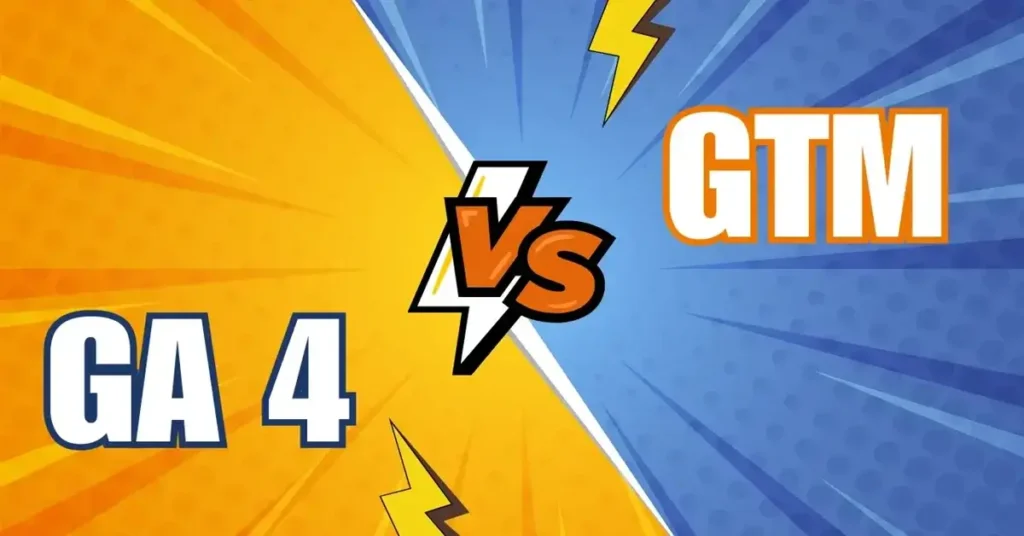What is Robots.txt and What are the uses of Robots.txt
Robot.txt is a simple file that contains components used to specify the pages on a website that must not be crawled (or in some cases must be crawled ) by search engine bots. This file should be placed in the root directory of your site. the standard for this file was developed in 1994 and is known as the robots exclusion standard or robots exclusion protocol. Uses of robots.txt 1. Tame the Crawlers: Keep search engines focused on what matters by blocking unimportant or duplicate pages. 2. Guard Your Secrets: Shield sensitive or irrelevant content from prying search engine bots. 3. Save Your Bandwidth: Reduce unnecessary crawler traffic and keep things running smoothly. 4. Polish Your Search Results: Ensure users find only the most relevant and valuable pages. Examples of robots.txt There are three major elements in a robot.txt file: User agent and Disallow and Allow User agent: The user agent is typically denoted by a wildcard (*) symbol, which is an indicating that the blocking rules apply to all bots. To block or narrow specific bots on particular pages, you can mention the bots name under the user agent directive Disallow: If nothing is mentioned after “Disallow”, search engine bots can access all pages on the site. To block a specific page, use only one URL path per “Disallow” rule. You cannot block multiple folders or URLs in a single “Disallow” rule in the robots.txt file. Allow: A Directory or page, relative to the root domain, that may be crawled by the user agent just mentioned. This is used to override a disallow rule to allow crawling of a subdirectory or page in a disallow directory. For a single page, specify the full page name as shown in the browser. It must start with a / character and if it refers to a directory , it must end with the / mark. The following are some of the common robots.txt files user-agent:* Disallowuser-agent:* Disallow:user-agent:* Disallow:/User-agent: XYZbot Disallow: /User-agent: * Disallow: /tmp Disallow:/junk/User-agent: Conclusion Robots.txt is a powerful yet simple mechanism that helps website owners control how search engine bots interact with their site. By properly configuring it, you can manage crawling efficiency, protect sensitive content, and enhance your SEO strategy. However, it’s essential to use it carefully misconfigurations can lead to unintended consequences, such as blocking important pages from search engines. Regularly reviewing and updating your robots.txt file ensures it aligns with your website’s evolving needs. By understanding and leveraging robots.txt effectively, you can create a well-optimized and search-friendly website that balances accessibility and control.