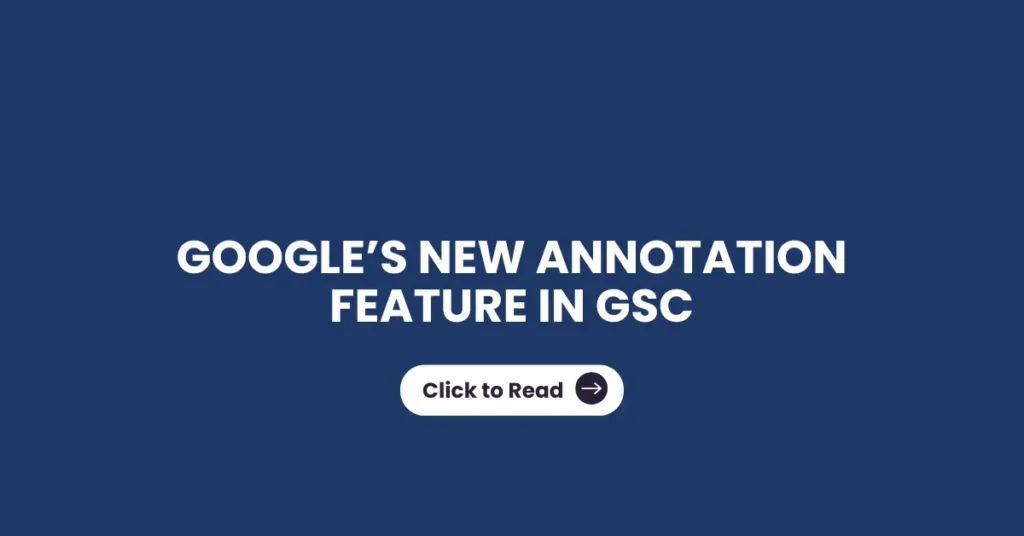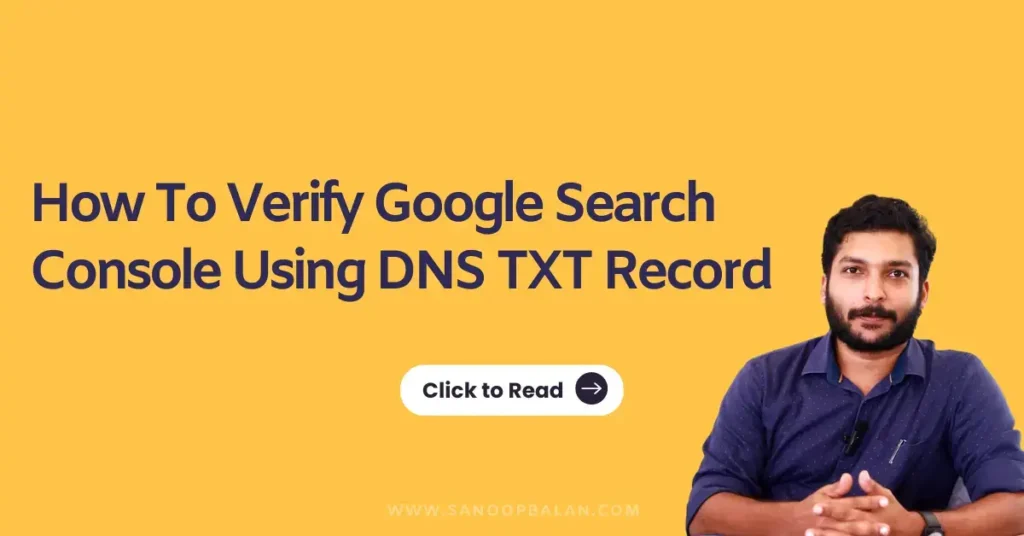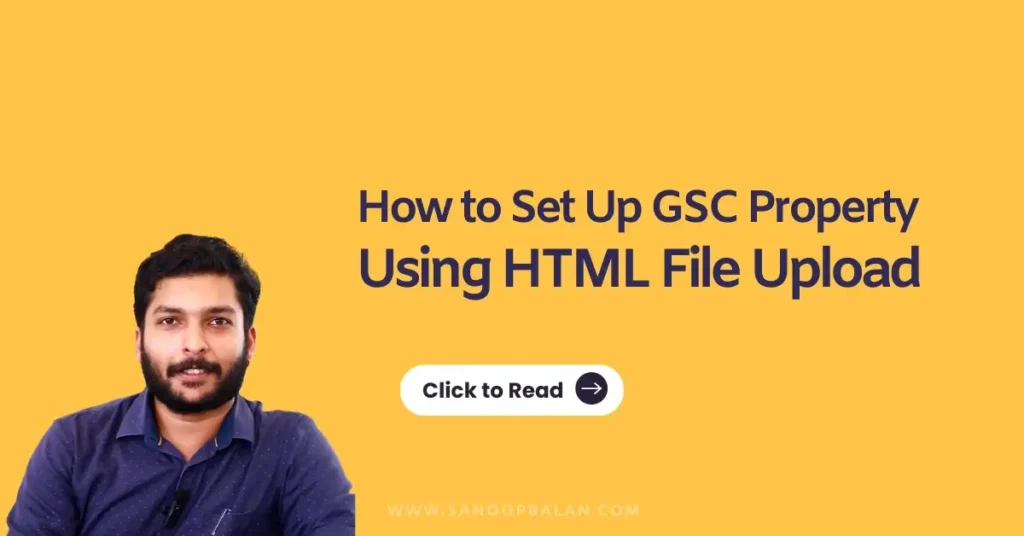Google’s new Annotation Feature in GSC for SEOs and How to use it
Google has finally rolled out one of the most requested features in the SEO community custom annotations inside Google Search Console (GSC). This update transforms the way we track SEO work, correlate performance drops or spikes, and maintain a clean historical record directly inside the tool we use the mos In this detailed guide, we’ll break down What the annotation feature is How it works Why it matters for SEO Limitations you must know Practical examples and use cases How to use it step-by-step How this update changes reporting, analysis, and SEO workflows forever What are Custom Annotations in Google Search Console? Custom annotations allow you to add notes to specific dates inside your Search Console performance charts.These notes appear as small markers below the chart and clicking them reveals the message you saved for that date.Annotation limit: Up to 120 characters per noteVisibility: Accessible to everyone who has access to your GSC propertyPosition: Shown at the bottom of the chartTypes:System annotations (auto-generated by Google)Custom annotations (created by users) Why This Feature Matters (The Real Impact for SEO Teams) Before this update, SEOs relied on: Spreadsheets Notion pages Shared docs Chrome extensions Third-party dashboard Just to remember when a site change, update, fix, or issue took place. Now, the timeline is inside Search Console itself. Better Performance Diagnosis Traffic dropped on a specific date?Just click the annotation marker and see: Fixed indexation issue Changed template for blog pages Launched new site section Core Update rolled out You instantly understand why something happened. Eliminates External Documentation Helps agencies avoid scattered note-taking and maintain one shared timeline. Increases Team Transparency Large editorial teams, dev teams, and agencies can stay aligned since annotations are visible to all users in the property. Makes SEO Audits Faster A clean history of optimizations allows quicker troubleshooting and clearer explanations during audits or reporting periods. What the Annotation Feature Allows you to Track Google specifically highlights that annotations are perfect for marking:Site updates: Theme changes, design tweaks, CMS upgrades, plugin installations, etc.Content changes: Rewrites, new page launches, topic clusters, and content pruning.Technical fixes: Page speed improvements, schema adjustments, canonical fixes, migrations.Campaign launches: New ad campaigns, landing page rollouts, seasonal promos.Algorithm impacts: Core updates, spam updates, volatility events.All of these help create a detailed SEO diary inside the tool itself. How to Add a Custom Annotation (Step-By-Step Guide) Adding one is extremely straightforward:Step 1: Open any GSC performance reportWorks on: Queries, Pages, Countries, Devices, Search appearance Step 2: Right-click (or tap-and-hold) any date on the chartYou can also Ctrl + click on Windows. Step 3: Select “Add annotation”A small popup will appear. Step 4: Enter your note (up to 120 characters)Examples: “Pushed new site template.” “Fixed canonical issues.” “Core update started.” “Published 20 new product pages.” Step 5: Click SaveA small marker appears below the graph. To view an annotationSimply click the marker.To delete an annotationOpen → click Delete(Editing is not supported — delete & recreate if needed.) Limits and Restrictions You Must Know Before using this feature extensively, keep these rules in mind:You cannot edit annotationsOnly delete and recreate.Maximum of 200 annotations per propertyGood enough for a year or two of tracking.Annotations older than 500 days get deleted automaticallyGoogle purges older notes to keep the interface clean.Visible to all property usersIf your team includes clients, developers, writers, etc. don’t add private or sensitive information.Not displayed in comparison modeAnnotations won’t appear when you’re comparing date ranges. Strategic SEO Use Cases for Custom Annotations This update isn’t just cosmetic it changes SEO operational workflows. 1. Tracking Website Migrations Mark each stage:“Initiated staging tests”“Deployed migration”“Fixed redirect chain issue” You’ll understand exactly how traffic correlates with each migration milestone. 2. Content Strategy Evolution Before:You’d forget what day you shifted from informational to commercial content.Now:You can annotate each change and measure the impact. 3. Core Updates & Algorithm Tracking One of the most powerful uses.Mark:“Core Update Rollout — Day 1”“Update Stabilized” Later, when ranking shifts happen, the explanation becomes obvious. 4. SEO Agency Reporting Agencies can log:Work executedFixes completedDeploymentsSeasonal campaignsEditorial pushes Clients get full transparency without extra documentation tools. 5. Technical SEO Debugging If a spike/dip happens:Just click the annotation.You get instant context about what changed on that date. 6. Seasonal & Business Events Examples:Onam/Diwali salesHoliday closuresProduct launchesDelivery disruptions All of these impact search performance. How This Changes the Future of SEO Workflow This update shifts Google Search Console from being just a reporting interface to becoming a workflow-aware SEO tool.It bridges the gap between data and actions.For every traffic spike or dip, you can now ask:“What happened on this date?”…and the answer is already there.Expect future updates that build on this maybe bulk exports, tagging, categories, or integration with GA4. Conclusion: A Small Change With Huge SEO Impact Google Search Console’s custom annotations feature brings long-needed clarity and organization to SEO workflows.It helps SEOs, agencies, developers, and business owners track the history of site changes, diagnose traffic patterns, and keep all stakeholders aligned.From core updates to content refreshes, from migrations to seasonal promotions — annotations finally give us a simple and reliable way to tie actions to outcomes.If you haven’t tried it yet, start adding annotations for every meaningful update.In a few months, you’ll wonder how you ever worked without them. Frequently Asked Questions What is the annotation feature in Google Search Console? A new feature that lets you add notes to specific dates in your GSC performance charts. How many annotations can I add? Up to 200 annotations per property. Can I edit an annotation? No you can only delete and recreate it. Are annotations visible to all users? Yes. Anyone with access to the GSC property can view them. How long are annotations kept? Annotations older than 500 days are deleted automatically. Is there a notable difference Why should SEOs use annotations?between SEO experts in Kerala and other parts of India? They help correlate site changes, updates, and events with performance data, improving insights and reporting accuracy.