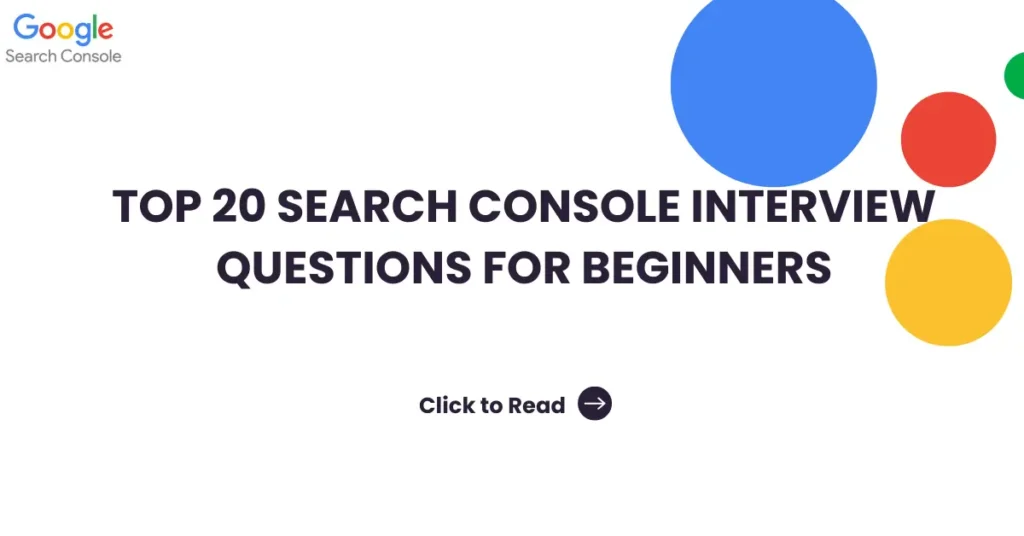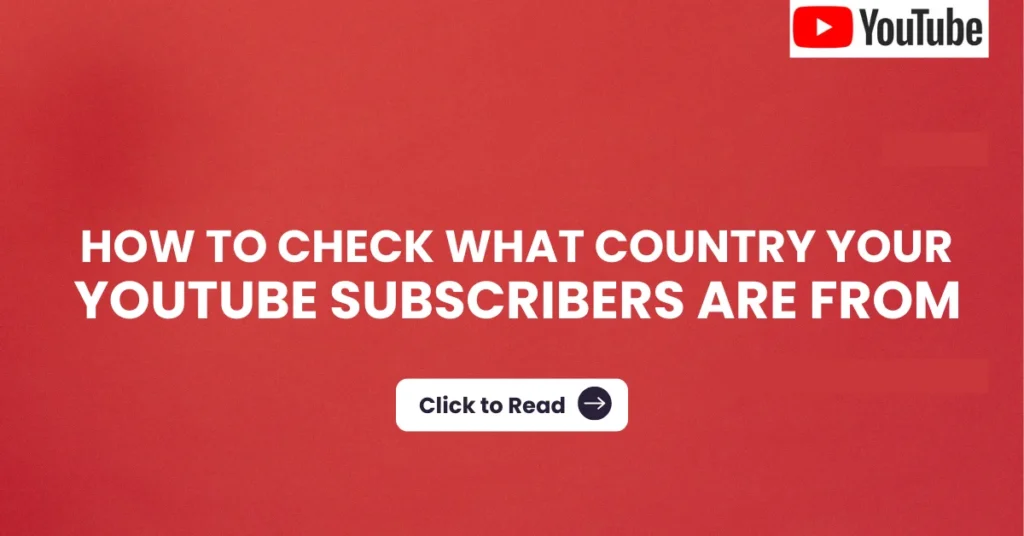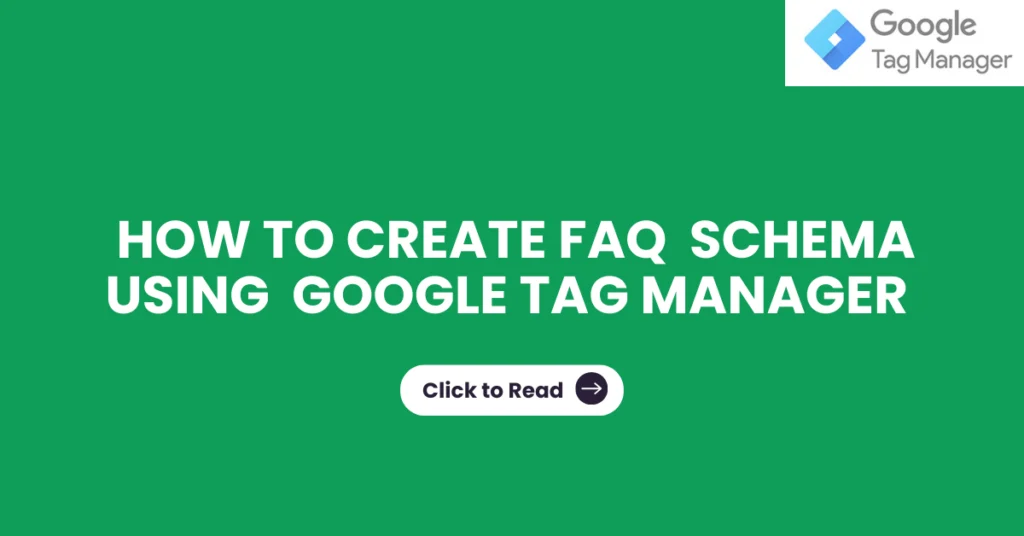Search Console Interview Questions for Beginners
Here, I’m discussing about few Interview questions based on Google Search Console. I have prepared 20 Basic Interview questions related to GSC. I have tried to make the answer in a very short way, Thus it will help you to easily remember and understand the concepts of the SEO Tool. The list of keyword will help you crack questions related to Search Console and is focused mainly for beginners. Question 1: What is Search Console Ans: Search Console is a free tool provided by Google that helps website owners monitor and optimize how their site performs in Google Search results. Question 2: What are the uses of Search Console Ans: Search Console helps you understand how Google sees your site, diagnose issues, and optimises your site’s visibility in search results, Can track and analyse clicks, Impressions, Average CTR and Keyword Ranking Positions. Question 3: How to Configure Search console for a website ( any method is okay ) Ans: Go to Google Search Console website and sign in with your Google account. Add your website by entering the URL.Verify ownership of the website using one of the provided methods Question 4: What are Properties in Search Console Ans: Properties in Search Console refer to individual websites or apps that you add and manage within the tool. Question 5: What are clicks Ans: Performance data (clicks, impressions, CTR), Index coverage (pages indexed by Google) Question 6: What all types of information about the website can be found on GSC Ans: Performance data (clicks, impressions, CTR), Index coverage (pages indexed by Google). Question 7: Is it possible to check each pages clicks and Impression if yes, Explain how it is done Ans: Yes, you can check clicks and impressions for individual pages within your website using the Performance report in Search Console. Question 8: How Clicks are Calculated Ans: Clicks are counted each time a user clicks on a link to your website from Google Search results.. Question 9: How to add a Sitemap Ans: Go to your property in the Search Console. Click on “Sitemaps” under the Index menu. Question 10: What is the extension of the sitemap created for search console Ans: XML- Extensible Markup Language. Question 11: How to create a sitemap ( any method ) Ans: You can create a sitemap manually or by using online tools or plugins. Most Common tool for creating a sitemap is https://www.xml-sitemaps.com/ Question 12: How to add a user to a search console Ans: Open the property in Search Console. Open the Users and permissions page in property settings (Settings. > Users and permissions). This page is visible only if you’re a property owner. Click Add user. Enter the Google Account name (email) of the new user.. Question 6: What all types of information about the website can be found on GSC Ans: Performance data (clicks, impressions, CTR), Index coverage (pages indexed by Google). Question 13: How to check whether a URL is Indexed or Not using Search Console Ans: Log in to your Google Search Console account. Select your website from the list of properties. Click on the “Indexing” tab on the left-hand menu. Select “Pages” in the Index section. Second Method: Go to the URL Inspection tool in Search Console.Enter the URL you want to check.The tool will tell you whether the URL is indexed or not. Question 14: What is the difference between clicks and Impression Ans: Clicks: The number of times users clicked on your website’s link in Google Search results. Impressions: The number of times your website’s link appeared in Google Search results. Question 15: How CTR is calculated in GSC Ans: Click-through rate (CTR) in GSC is calculated by dividing the number of clicks by the number of impressions and then multiplying by 100 to get a percentage. Question 16: How to remove a url from Google SERP using Search Console Ans: Go to the Removals tool in Search Console. Enter the URL you want to remove.Choose the appropriate removal option (temporary or permanents. Question 17: What is a 404 Error? Ans: A 404 error occurs when a web page is not found by the server, typically due to the page being deleted or moved without a proper redirect. Question 18: What is meant by Crawled – currently not indexed? Ans: Crawled – currently not indexed” means Google has discovered the page but has chosen not to include it in the index for various reasons.. Question 19: What is Page Redirection Ans: Page redirection is a technique used to automatically send visitors from one URL to another. It’s commonly used when a page has been moved permanently or temporarily Question 20: How to Index a page Manually using GSC Ans: Ans: Go to the URL Inspection tool in Search Console. Enter the URL you want to index.Click on “Request indexing”.