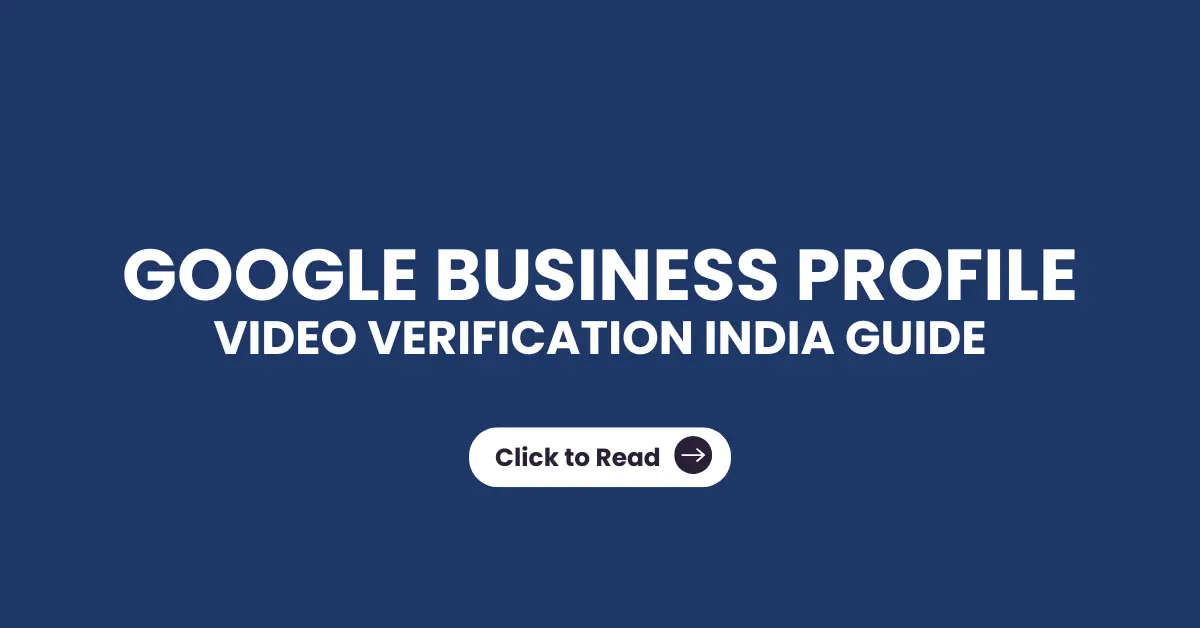Verifying your Google Business Profile (GBP) is one of the most crucial steps to increase visibility on Google Search and Maps — especially for businesses in India and Kerala looking to attract local customers.
Google’s new video verification method offers a faster, more secure, and fraud-resistant way to confirm your business ownership.
This updated guide explains everything Indian business owners need to know about Google Business Profile video verification, from eligibility and preparation to common issues and best practices.
Why did Google introduce video verification for business profiles?
Google introduced video verification to enhance security, prevent fake listings, and speed up business verification worldwide.
For Indian businesses, this system eliminates the delays of postcard verification, which could take 7–14 days in some regions of Kerala, Tamil Nadu, or North India.
By switching to mobile-based video verification, Google ensures:
- Faster approval for genuine business owners
- Fewer fraudulent business claims
- Real-time validation of business location and authenticity
What are the available methods to verify my Google Business Profile?
Google currently supports several business verification methods — but video verification is becoming the preferred option across India:
1. Video Verification (Recommended)
You’ll need to record a continuous video (30 seconds–5 minutes) using your mobile phone showing:
Business location or signage
Proof of operations
Ownership or management access
Desktop verification isn’t supported — use your smartphone for the process.
2. Phone / Text Verification
Some Indian businesses may get a verification code via SMS or call.
3. Email Verification
Google sends a code to the business email ID linked to your GBP.
4. Live Video Call Verification
Join a Google Meet call with a Google support agent and show your business setup in real time.
5. Bulk Verification
For multi-location brands (10+ outlets) across India — for example, “Cafe Kerala” or “Manifold Coaching” — Google offers bulk verification via business manager approval.
6. Postcard Verification
The traditional method — a Google postcard mailed to your business address — is still available but slower and less reliable in rural or remote areas.
What should I prepare before starting the video verification process if my address is not displayed?
For Service-Area Businesses (SABs):
Since SABs do not have a public storefront, you must prove your business operates in the claimed service area. Your video should include:
Your Service area – Show recognizable street signs, landmarks, or advertisements in your service area. Avoid generic land or unmarked locations.
Business existence – Display branded work vehicles, tools, uniforms, or marketing materials. A strong example is unlocking and starting a branded van, then showing equipment inside.
Proof of management – Record yourself performing a service and using your tools to perform services (e.g., carpet cleaning) and show business documents like invoices, registration, or utility bills matching your Business Profile name.
For more information you can visit the Google Verification support page or watch this helpful video.
What should I prepare before starting the video verification process for a storefront business?
For Location-Based Businesses (Brick-and-Mortar):
Businesses with a physical location that customers visit must provide the following verification proof:
Exterior of the Business – Show your storefront, including clear signage with your business name. Capture nearby landmarks or street signs to confirm the location. Window decals and small signs on office buildings are acceptable.
*Failure to provide proper signage will result in a failed verification.
Interior of the Business – Record inside the business, highlighting tools and branded items such as menus, posters, inventory, or workspaces that reflect the nature of your business.
Proof of Management – Show yourself unlocking the front door, accessing the point-of-sale (POS) system, unlocking the interior doors, handling inventory, using tools on the job or displaying business licenses, tax documents, or other official paperwork.
*Make sure your camera is steady when recording a document and allow the camera to stay on the document for a few seconds to ensure it is visible.
For more information you can visit the Google Verification support page or watch this helpful video.
Tip for Indian SMBs: Keep the video smooth, avoid cuts, and record in good daylight. Local landmarks like “near KSRTC Bus Stand” or “next to Lulu Mall” help confirm authenticity.
How to Start Video Verification on Google Business Profile (Step-by-Step)
To initiate the video verification process for your Google Business Profile, follow these steps:
1. Use a mobile device – video verification must be done on a smartphone or tablet; it cannot be prerecorded or completed on desktop. If you select “Get verified” on desktop you will be prompted to scan a QR code and complete the verification on a mobile device.
2. Enable location services and camera access – Before starting, ensure location services are turned on for your device and that your camera and microphone have permission to record.
3. Log into the correct Google account associated with your Business Profile.
4. Search my business or go to Google Business Profile Manager and look for the “Get Verified” button.
5. If video verification is required, Google will prompt you to begin the process.
6. Prior to viewing the verification methods; Google may prompt you to enter your address or phone number. Make sure to use the address that is associated with the GBP.
7. Follow on-screen instructions — Google will guide you to record specific elements. For brick-and-mortar businesses, show your storefront, signage, interior, and proof of management (e.g., POS system, inventory, or business documents). For service-area businesses (SABs), show a branded work vehicle, service tools, or documents proving your business operations.
8. Preview your video before submitting it – You now have the ability to preview your video before submitting it, making it easier to confirm everything is clearly captured.
9. Upload Video – Submit the video for review by following Google’s prompts. While the video is uploading do not interrupt the process.
10. Review times can vary from minutes to several days, during which your profile may show as “pending edits” or “processing” while Google reviews the video.
How long should my video be?
Your video should be at least 30 seconds but no longer than 3 minutes, ensuring all required elements—such as signage, proof of operations, and location—are clearly shown. Before starting, make sure you’re logged into the correct Google account with owner or manager access to complete the verification successfully. You now have the ability to preview your video before submitting it, making it easier to confirm everything is clearly captured.
Are Supporting Documents Required?
While not mandatory, documents strengthen your verification:
- Shop and Establishment License
- GST Registration
- Electricity Bill or Internet Bill
- Business Registration Certificate
- Rental Agreement or Ownership Deed
Pro Tip (Kerala SMEs): Showing your license or tax certificate with the same business name as your Google listing can prevent re-verification issues later.
How Do I Verify Multiple Business Locations in India?
For brands operating in multiple cities — say, Kochi, Chennai, and Bengaluru — apply for Bulk Verification through your Business Manager account.
Only verified and compliant brands with consistent NAP (Name-Address-Phone) data are eligible.
Video Verification Best Practices for Indian Businesses
- Keep videos under 3 minutes and unedited
- Avoid showing people’s faces
- Use stable internet (Wi-Fi or 4G/5G) during upload
- Record in portrait orientation for better review clarity
- Clearly show business name signage, Google rejects printed A4 sheets or temporary banners
Troubleshooting Video Verification Problems
Video Not Uploading?
- Check your internet connection
- Ensure video length < 3 minutes
- Retry after a few hours (Google servers sync in U.S. timezone)
Verification Pending Over 7 Days?
- Visit Google Business Profile Community
- Post details with screenshots for assistance
Failed Verification?
Google provides a three-point checklist describing missing elements.
Fix and re-submit your video — e.g., if signage not visible or video cut abruptly.
Postcard Code Not Working?
Wait for the latest postcard; older ones get voided if a new one is issued.
Suspended Business Profile After Verification?
If your GBP is suspended:
- Remove keyword stuffing from the name
- Ensure category and address match real-world business
- Appeal via the link in your suspension notice
Kerala-based businesses often face suspension for using area names like “Best Plumber in Calicut” in the name field — avoid this.
Updating Information After Verification
Yes, you can update NAP, categories, or business hours anytime.
But changing address or primary category may trigger re-verification.
What Happens if You Don’t Verify Your Google Business Profile?
Without verification:
- Your edits won’t appear on Search or Maps
- Customers can’t post reviews
- You’ll miss out on local visibility for “near me” searches
Final Tips for Google Business Profile Owners in India
- Always use the specific verification method Google provides
- Check eligibility for video verification before postcard request
- Join the Google Business Profile Help Community
- Mention local identifiers naturally (“We’re located near Kozhikode Beach”) for better geo-relevance